secure Wi-Fi How to Banish intruders from your Wi-Fi network by changing your router’s password. Ensure your router’s firmware is up-to-date for added security.
Securing your Wi-Fi network is crucial in preventing unauthorized access and maintaining your online safety. With the rising number of devices that can connect to the internet, it’s more important than ever to keep your home network exclusive to your devices.
The integrity of your personal information and the performance of your network can be compromised when intruders tap into your Wi-Fi. Setting a strong, unique password and keeping your router’s software current are immediate steps to kick out unwelcome guests. Regularly monitoring connected devices through your router’s admin settings further guards against unwarranted use. Staying vigilant about your Wi-Fi security is not just about keeping your data safe; it’s about ensuring optimal internet performance and peace of mind.
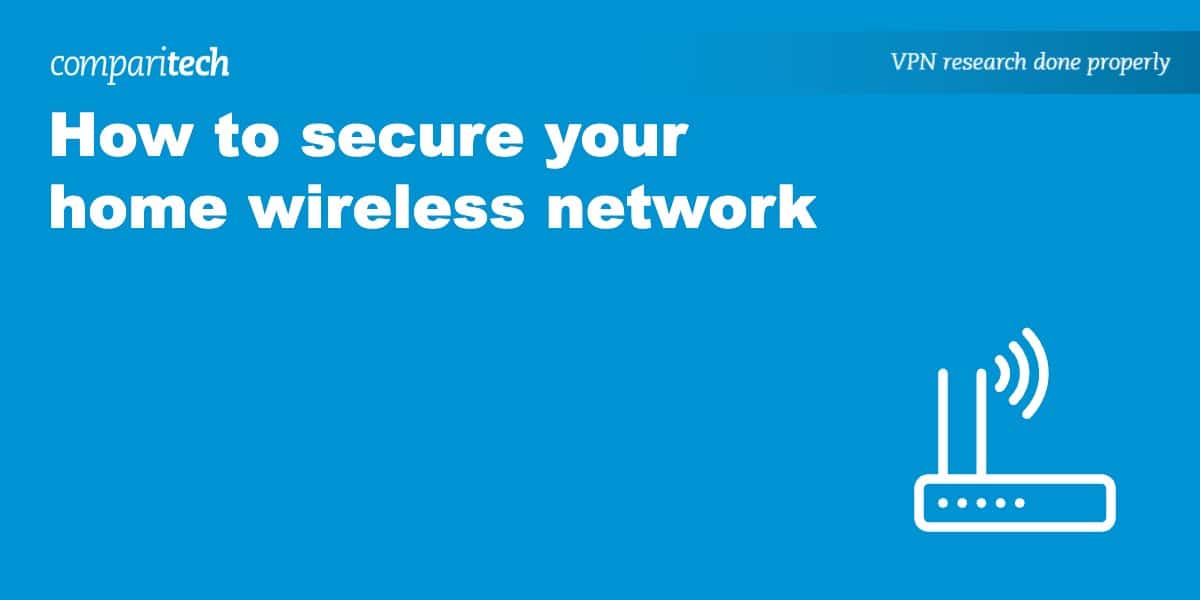 Credit: www.comparitech.com
Credit: www.comparitech.comThe Risks Of Unsecured Wi-Fi
Open Wi-Fi networks pose significant risks. Many users connect without thinking twice. Intruders often exploit such networks. Personal information becomes vulnerable. Your devices could be at risk too. Let’s dive into the world of Wi-Fi security.
Common Vulnerabilities
- Weak passwords invite unauthorized access.
- Outdated firmware creates security gaps.
- No encryption use means data is sent plainly.
- WPS (Wi-Fi Protected Setup) flaws allow easy bypass.
- Networks without firewalls are open doors for attacks.
Robust network security measures prevent these vulnerabilities. They help keep your Wi-Fi safe. Firmware should be updated regularly. Strong, complex passwords are a must. Encryption like WPA2 or WPA3 secures data. Disable WPS to strengthen your network.
Potential Consequences Of Intrusions
| Consequences | Details |
|---|---|
| Data Theft | Personal info can get stolen. |
| Malware | Harmful software might install. |
| Bandwidth Loss | Slow Internet from unwanted users. |
| Legal Trouble | You face liability for intruder’s actions. |
An unsecured Wi-Fi network leads to many problems. Intruders could steal your identity. Your bank details could be compromised. Malware could damage your devices. Internet speeds could drop. You could unknowingly become part of illegal activities.
Protect your network to avoid these issues. Change passwords often. Use anti-virus software. Monitor your Wi-Fi usage. Kick out unknown devices. Your peace of mind is worth it.
Getting Started: Assess Your secure Wi-Fi Network Security
Feel unnerved by the thought of Wi-Fi intruders? Your first step is a secure network. This guide will help you perform a thorough network audit and keep your Wi-Fi fortress safe!
Initial Network Audit
Start by checking your wireless network. Make sure only trusted devices connect. Update your router’s firmware for the latest security upgrades. Here’s what to look for during your audit:
- Router settings: confirm firmware is up to date.
- Wi-Fi encryption: WPA3 is current best.
- Admin details: Change default usernames and passwords.
Tools For Monitoring Network Access
Proactive monitoring is the key. Use these network access tools to spot suspicious devices:
- Network scanners: Fine or Wireless Network Watcher help identify devices.
- Router software: Most have built-in tools, check your manual.
Take action now to lock out unwanted guests. Keep your network safe and sound!
Strengthen Your Fortress: Enhancing Wi-Fi Security
Your Wi-Fi network is the gateway to your digital life. Keeping it secure keeps the intruders out. Act now to bolster your network defences. Follow these steps to make your Wi-Fi a fortress.
Choosing A Strong Password
A robust password is your first line of defence. Simple passwords are like leaving your door open. They invite trouble. A strong password is complex, unique, and hard to guess.
- Use at least 12 characters.
- Mix letters, numbers, and symbols.
- Avoid common words and phrases.
Change your password regularly to remain a step ahead of hackers.
Switching To Wpa3 Encryption
Encryption shields your data. It scrambles the information, so only intended recipients understand it.
Bid farewell to older standards. Embrace WPA3. It’s the latest and most secure. Check your router settings to switch. If WPA3 is not an option, opt for WPA2 until you can upgrade your hardware.
Regular Firmware Updates
Outdated firmware is a crack in your armor. Regular updates patch vulnerabilities. Hackers exploit old software.
Automate updates or check manually:
- Log in to your router interface.
- Find the firmware update section.
- Download and install any new updates.
Detecting Unwanted Guests: Spotting Signs Of Intrusion
Kick out Wi-Fi intruders with smart strategies for spotting unwanted guests. The first step is detecting the signs that someone uninvited may be using your network.
Unusual Network Activity
See something odd with your Wi-Fi speed or data usage? It might be a sign someone is on your network. Here’s what to look for:
- Slow speeds: More devices on the network can cause a slowdown.
- Data Spike: A sudden increase in data usage hints at possible intruders.
- Strange Devices: Spot unrecognized gadgets under network names in your router settings.
Analyzing Connected Devices
To confirm suspicions, Investigation is key. Analyze each device connected to your Wi-Fi. Follow these steps:
- Access your router’s admin page. Look for sections like ‘Attached Devices’ or ‘DHCP Clients.’
- Make a list of devices you own.
- Compare this to devices on the network list.
- Spot outsiders? Time to act.
| Device Name | Your Devices | Match with Network |
|---|---|---|
| Laptop | Yes | Check |
| Phone | Yes | Check |
| Unknown | No | Investigate |
Remember, keeping firmware updated and frequently changing passwords are great habits for Wi-Fi safety.
Immediate Action: What To Do When You Detect An Intruder
Imagine finding an invader on your Wi-Fi network. It’s worrying, right? You need to act fast to keep your data safe. Here are steps to boot them off, for good.
Changing Network Credentials
Altering your Wi-Fi details is a quick fix. It’s like changing the locks. Here’s how:
- Access your router’s settings page.
- Look for the Wi-Fi password section.
- Type a new password. Make it strong!
- Save changes and reboot your router.
All devices, except the intruder’s, will disconnect. Reconnect them with your new password.
Disconnecting Suspicious Devices
For direct action, remove the rogue gadget. Keep reading:
- Jump into the router’s admin tool.
- Spot ‘Connected Devices’ or similar.
- Find the stranger’s device on the list.
- Hit ‘Disconnect’ or ‘Remove’.
The intruder’s access is cut immediately. Change your password too, for double safety.

Credit: www.amazon.com
Maintaining A Secure Network: Best Practices
Keeping intruders out of your Wi-Fi network is crucial. A secure Wi-Fi network ensures your data stays safe. Let’s explore some top strategies to keep your network impenetrable. Strong defences are the key to peace of mind in our connected world.
Scheduling Regular Security Audits
- Check for updates: Router software must stay up-to-date. New updates often fix security issues.
- Change passwords: Regularly update your Wi-Fi and router passwords. Use complex, unique passwords.
- Review devices: Frequently check the list of devices connected to your network. Unrecognized devices should be removed.
Utilizing Network Security Applications
Security apps add extra protection. They monitor and manage your network’s safety.
| App Type | Function | Benefit |
|---|---|---|
| Antivirus | Scans for malware | Stops harmful software |
| VPN | Hides your IP address | Keeps internet use private |
| Firewall | Blocks unauthorized access | Shields against intruders |
Always choose trusted apps with strong reviews.
Educating Users About Wi-Fi Security
Teach everyone: Make sure all users know the risks. They should understand the importance of security.
- Use secure connections: Instruct users to connect only to safe networks.
- Avoid sharing passwords: Personal info should be kept secret. Remind users not to share it.
Small lessons can lead to safer Wi-Fi use for everyone.
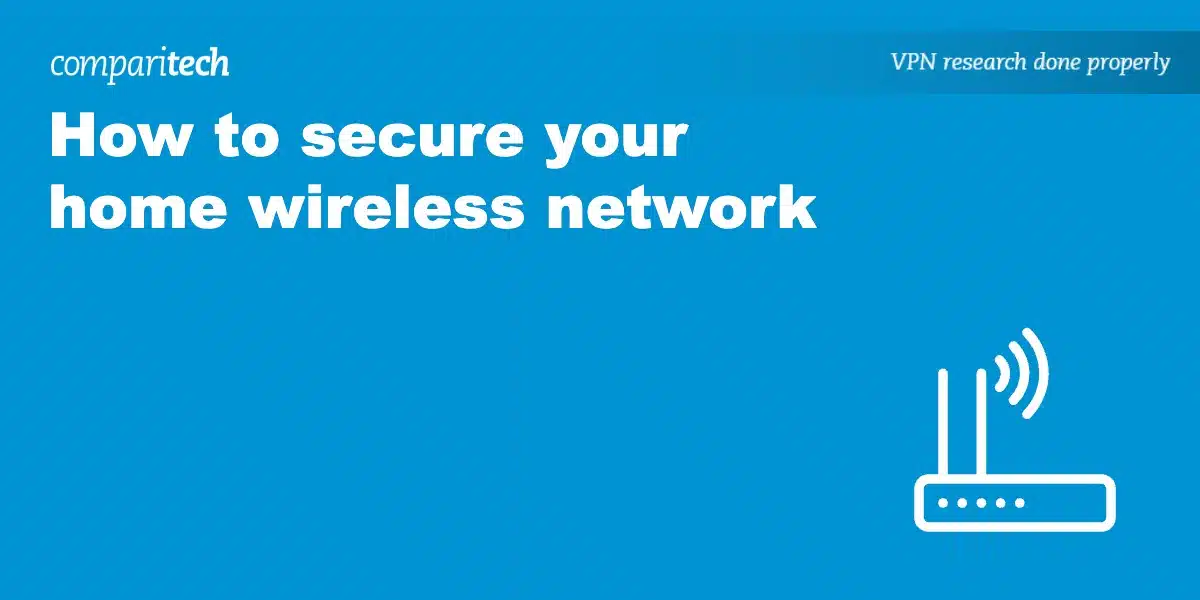
Credit: www.comparitech.com
Frequently Asked Questions Of How To Banish Intruders In Kick Devices Wi-Fi
Is There A Way That Kick People Off My Wi-Fi?
Yes, to remove people from your Wi-Fi, change the password through your router’s settings and disconnect unauthorized devices.
Does Changing The Wi-Fi Password Kick Everyone Off?
Yes, changing the Wi-Fi password will disconnect users currently connected to the network, as they will need the new password to reconnect.
How Do I Remove Unwanted Devices From My Wi-Fi?
Log into your router’s admin interface, locate the device list under a section like ‘Attached Devices’ or ‘DHCP Client List’. Select the unwanted device and click ‘Remove’ or ‘Block’ to disconnect it from your Wi-Fi network. Save changes and exit.
Is There An App To Kick People Off Your Wi-Fi?
Yes, apps like “NetCut” and “WiFi Kill” allow users to manage and disconnect others from their Wi-Fi network. Use them responsibly and ensure network security.
Conclusion
Securing your Wi-Fi against unwanted guests is essential for privacy and performance. Embrace these strategies to keep your network safe. A robust defence ensures peace of mind and uninterrupted internet enjoyment. Stay vigilant, update often, and kick those intruders to the curb.
Your secure Wi-Fi awaits!
